I always prefer the 24 hour time format.
Windows 10 was set up to my region and showed the clock in the lower right corner exactly like I wanted, so why does the lock screen still greets me with a 12 hour time format? WHY???
Anyway, luckily it’s easy to correct:
Go to the region settings, Change date,time… formats –

Here you can set the formats as you like them, probably already done.
The tricky part – click the “Administrative” tab at the top and then click the “copy settings” button-
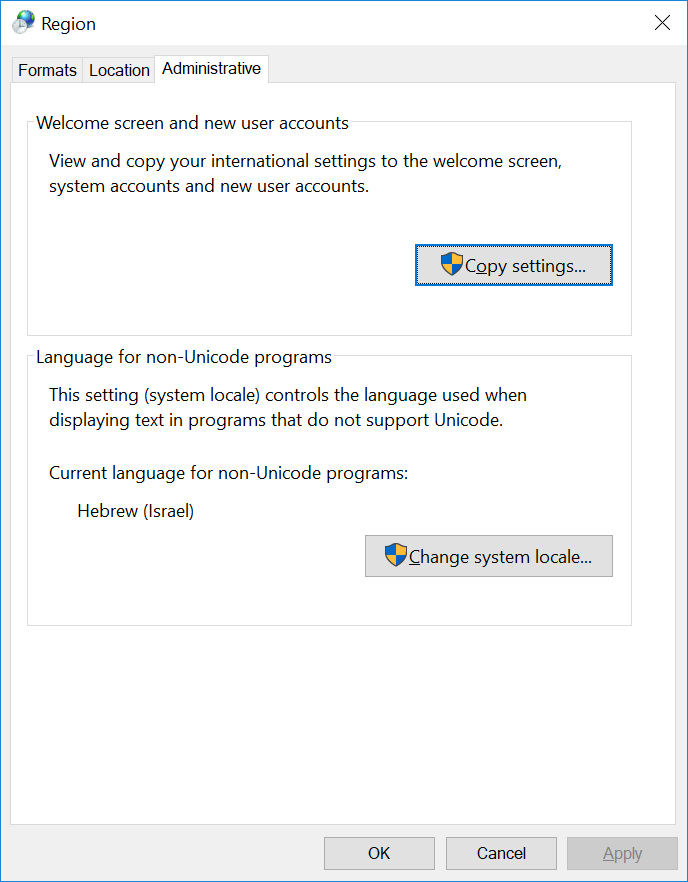
On the next dialog check the two boxes at the bottom-
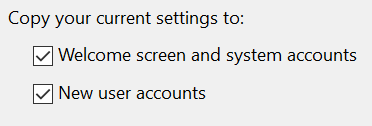
Confirm with “ok”.
From now on the clock on the lock screen will use the same format as on the desktop.